3 Best ChatGPT Alternatives 2023 (FREE)
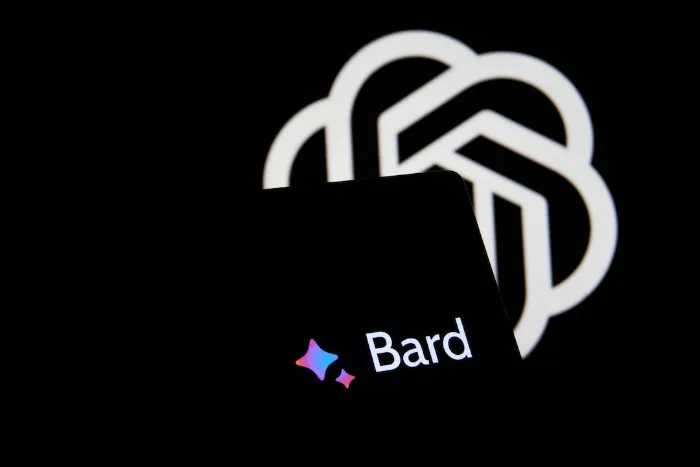
ChatGPT went viral in early 2023 and quickly became a household name in the AI space, making it the go-to AI chatbot. However, many people don't know that there are various ChatGPT alternatives available. So you might wonder, what alternatives are there to ChatGPT and how do they compare? In this post, we will cover a few of the other chatbot options available to you today.
There are three programs that have become ChatGPT’s biggest competitors:
All of these chatbots can handle the same prompts for the most part. The biggest difference is how they go about answering prompts and if they can pull information from the internet for their responses. You will find that some models are more intuitive than others and require more explicit user inputs.
Which chatbot is best for you will largely come down to which user experience you prefer and how you intend to use the chatbot. So let’s get into each one.
What is Google Bard?
Google Bard is a free-to-use experimental AI chatbot that was launched by Google in March 2023. It uses the LaMDA large language model, which was developed by Google.
Key Details:
Creates content in a variety of formats, whether it be proposals, emails, poems, lists, code, long-form blog posts, etc.
Answers user queries using real-time data from the web and even citing the websites used in its answers. It can also give localized answers if you allow it to access your location.
Responds to text-based prompts and prompts that include and reference images.
Assists with writing and debugging code.
Summarizes information from the internet. You can provide Bard with a link to any site or article, for example, a scientific article about dieting, and it will provide you with a digestible summary of the key points.
Text-to-speech responses. With the click of a button, you can have Bard’s response read to you.
The chat is opened in a new tab and is fixed to that tab.
How to Use Google Bard
To get started with Google Bard you will need to sign in to your Google account or create one if you do not already have one. Currently, Bard is only available for use in the US and the UK and you must be at least 18 years of age to use it.
Once signed in, you will see the Bard chat interface along with some suggested prompts to get you started.
Google introduced a convenient way for users to customize Bard's responses. Upon receiving a response, a response modification button appears, allowing you to choose from five options: shorter, longer, simpler, more casual, or more professional. This modification feature aims to help users achieve their desired output while reducing the need for additional prompts.
If you like the out you received but want to see some variations of it, Bard offers that as well. At the top right of the response, you will see a “view other drafts” dropdown. Clicking this will reveal three additional drafts of the response Bard gave as well as an option to fully regenerate a new response.
Users will also find a "Google it" button at the bottom of each response. Clicking it will display related Google searches, allowing you to smoothly transition to the familiar Google search window. Google aims to have Bard complement their existing search platform, making the transition between Bard and regular search effortless for users.
Bard seamlessly integrates with Google Sheets, Colab, Gmail, and Docs. As a basic example, you can ask Bard to create a table of information, even information pulled from the web, and it will respond with a well-formatted table. This table can be easily exported to Google Sheets for further manipulation.
This feature is valuable for organizing information from sites or documents and allowing you to quickly start working with that information. The same could be done with generating and testing code, drafting an email, or preparing a memo or long-form document.
ChatGPT vs Bard
Bard’s ability to pull information from the internet for its responses along with its integrations with other Google products like Docs and Sheets makes it a very user-friendly and effective tool for experienced chatbot users and those who are just learning.
In my opinion, these things make it the better overall program compared to ChatGPT. If you upgrade and pay $20/month, ChatGPT Plus offers great integrations and lets you connect to the web. However, Bard offers similar functionality and more for free.
Thanks to a well-laid-out user interface, I found myself enjoying using Bard much more than I did ChatGPT. Everything felt very approachable and intuitive. Also, the fact that you were integrated with Google Sheets, Word, and Gmail made the whole experience frictionless as I drafted emails, created data tables, and more.
Having Bard integrated into their suite of tools will surely help Google bring on users and make them an even more serious competitor for OpenAI.
What is Microsoft Bing Chat?
Microsoft Bing Chat is an AI chatbot service by Microsoft that acts as an AI assistant in the Microsoft Edge browser. Bing Chat is powered by OpenAI’s GPT-4 large language model.
Key Details:
Ability to choose between three conversation styles including More Creative, More Balanced, and More Precise.
Toggle on “Page context” to allow Bing Chat to reference page content when responding to your prompts and questions. Great for product suggestions and comparisons.
Has the ability to generate visuals as well as pull in pictures when responding to a prompt.
The chat travels with you across different tabs vs staying isolated in one tab.
Cites sources in responses for easy reference.
2000 character limit on chat inputs.
Chats are limited each day unless you link your Microsoft account.
How to Use Microsoft Bing Chat
To get started with Bing Chat you will need a Microsoft account. You will then need to download the Microsoft Edge browser and head to the Bing Chat site to enable the browser extension by clicking “Try now.” You will see a Bing Chat icon in the top right of your browser that you can click on to start interacting with Bing Chat.
At this time Bing Chat is only available in the Edge browser unless you want to install a third-party extension.
Once you enable Bing Chat, you will have a collapsible side pane that follows you from tab to tab where the chat is located. You can enter prompts as you would with any other chatbot and can even ask it to use information from the tab that you are currently on when answering your prompt. To do so, you will need to make sure that Page Context is toggled on in your settings.
In order to turn Page Context on, click on the More options button (three dots) at the top of your page, go to Notifications and app settings, and toggle Page Context to “On”.
In addition to the standard chat window, Bing Chat also has a Compose tab. This is a user-friendly interface that allows you to prompt Bing Chat to write about a specified topic, with the tone, format, and length chosen with the click of a few buttons.
After a response is generated, Bing Chat will even provide quick response buttons for any revisions that it anticipates you might want to make. Overall this interface makes it very accessible for new and experienced users alike.
ChatGPT vs Bing Chat:
If you are using chatbots like ChatGPT and Bing Chat purely for composing text, I would find ChatGPT preferable to use. It will be quicker and you don't have to go through the trouble of setting up a Microsoft account, downloading Microsoft Edge, and adding the Bing Chat plugin.
However, if you want free access to GPT-4’s improved reasoning abilities and like the idea of having an internet sidekick, Bing Chat is an excellent alternative. Getting free access to GPT-4 is a huge selling point for Bing Chat as well since you would otherwise have to buy ChatGPT Plus to get access to the GPT-4 model.
I did find that Bing Chat felt slower than the other alternatives, part of which can be attributed to its use of GPT-4 which is known among users as being a slower model. However, it could also be due to its internet connectivity and the fact that it is regularly trying to pull info from the web when responding to user prompts.
Bing Chat will certainly be a platform to watch going forward. Microsoft plans to roll out many more features including third-party plugins, mobile support for the Page Context feature, and improved summarization abilities for documents and websites, among other things. In the near future, Bing Chat will also be available to users in the Microsoft Edge app on mobile.
Even today, Bing Chat has much more functionality than ChatGPT so if you are already in the Microsoft ecosystem and using Edge, then Bing Chat feels like a no-brainer.
What is Claude AI?
Claude is an AI assistant created by the company Anthropic. Anthropic was started by two siblings who previously worked for competitor OpenAI. The company has taken on investment from individuals as well as companies like Google and Zoom raising over $500 million to date.
Claude is on its second model iteration, Claude 2. The most notable changes from Claude 1.3 are API access, improved math and reasoning skills, along with increased input and output length. This means that users can expect longer responses and can input large volumes of text for Claude to work with.
Claude’s chat feature is currently accessible for free. Businesses and individuals can use its API for a fee.
Claude’s API is currently offered in two versions:
Claude 2: Most powerful version offered by Anthropic. Good for tasks that require more complex reasoning or in-depth dialogue.
Claude Instant: Lower cost and faster than Claude 2. Good for more basic conversational tasks like summarization, brainstorming, and text analysis.
When using Claude Instant, a prompt of ~75,000 words will require 100,000 tokens, which costs about $0.16. The output costs more per token, so if your output is also 75,000 words or 100,000 tokens, it will cost you about $0.55
As for Claude 2, a prompt of roughly 75,000 words will also require 100,000 tokens, however, those 100,000 tokens will cost about $1.10. If your output is also 75,000 words of 100,000 tokens, it will cost you about $3.27
Keep in mind that a prompt and output of 75,000 words is a huge amount of text, so most of your prompts and outputs will cost you far less than what is laid out here.
source: Anthropic
Again, these prices are only for the API. You can use Claude’s chat feature for free.
Key Details:
Not connected to the internet.
Can work with large volumes of text, roughly 75,000 words at most, and provide responses based on that text in a matter of moments.
Can assist with coding in all the major programming languages but works best with Python.
Trained to reduce harmful outputs.
Trained on data up through December 2022. It is constantly being updated so it may have some knowledge into 2023 as well.
Offers Claude app for Slack that can summarize conversations, provide action item lists, and it can answer questions about websites you send it a link to.
How to Use Claude AI
Claude can be accessed through any internet browser. To get started with Claude, head to the Claude website and either sign up or log in with a Google account. You will then be taken to a new screen where you can immediately begin chatting with Claude.
You can chat with Claude in a conversational manner, ask it to draft documents for you, assist with coding, and more. Claude also offers a document upload feature that supports most of the major document formats including .pdf, .csv, and .txt, allowing you to summarize and analyze a variety of file types.
In my experience, Claude’s model did not seem to be as intuitive as others. I found that you have to be very specific about what you want it to do, especially with coding-related prompts. It will not assume anything on its own, like what language you want something coded in.
It allows for large text inputs, roughly 175 pages worth, and can produce large text outputs, making it a good option if you need large volumes of text analyzed quickly, such as books, legal documents, or financial documents.
Claude's Slack integration also makes it a great choice for teams that are looking for a simple way to streamline and make use of their internal communications.
Claude has been designed with safety in mind with the intent to be very brand friendly. Its lack of internet access likely helps with that safety but holds it back from being as effective as some of its competitors that can connect to the web for improved responses to user prompts. You can, of course, pull information from the web and ask it to help summarize or analyze the information, but it is just a more manual process than some other chatbots.
ChatGPT vs Claude:
Simply put, ChatGPT’s GPT-3.5 model makes it the better chatbot as compared to Claude.
Visually, the user experience is very similar. Both programs are fairly bare bones and don't offer much additional user guidance or integrations by default so ChatGPT does not necessarily surpass it in that respect.
While using Claude, I found that it does not handle ambiguity well in prompts. The program works well if you are very explicit in what you tell it to do, but it will not take initiative or make assumptions like ChatGPT will. Overall, I find that this makes it less user-friendly for beginners than ChatGPT because you have to be more deliberate with your chats.
I think it is still worthwhile to test Claude out, especially if you have some experience with writing effective prompts for chatbots.



